A thigh level, If you’re running Window Server 2022 Standard you are entitled to two OSEs or VM guest license activations. More detailed information here.
Here’s how to activate two free guest virtual machine licenses
Download and install Windows Window Server 2022 ISO for your guest VMs. Once isntalled you’re going to have an evaluation version of the operating system.
Make sure all Windows Updates are installed so that all components are available.
Open up elevated command prompt or PowerShell window and run these commands:
slmgr.vbs /upk To remove uninstall the current product key.
slmgr.vbs /cpky To remove the current product key from registry.
slmgr.vbs /ipk Key from the COA Label that came with the server This installs the product key. Refer to the image below for Syntax.
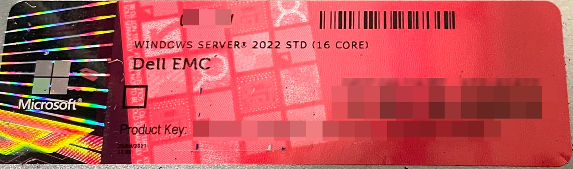
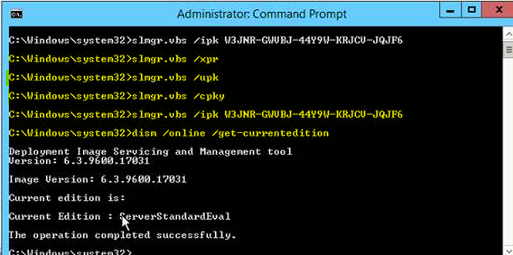
Two commands which will change the Evaluation copy to OEM with activation.
Dism /Online /Get-CurrentEdition This Display current version as Evaluation
Dism /Online /set-edition:ServerStandard /ProductKey:”xxxxx-xxxxx-xxxxx-xxxxx-xxxxx” /AcceptEula This will take care of the activation.
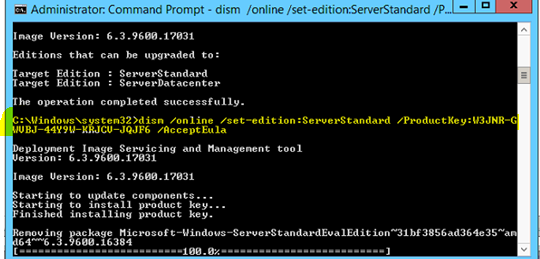
Finally, run:
slmgr.vbs /xpr To confirm the expiration date of the license you have just activated.
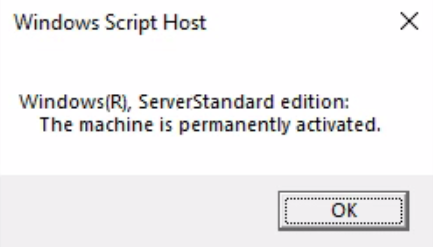
Alternatively, run the following commands to activate guest VMs:
slmgr /upk “to uninstall the old license key”
slmgr /ipk <product key> ” to install the new license key”
slmgr /ato “to activate the newly install key with MicroSoft”
These commands are used with full version OS installs
dism /Online /Set-Edition:<target edition> /ProductKey:<product key> /AcceptEULA is used to convert eval copies of the OS to full and activate.
