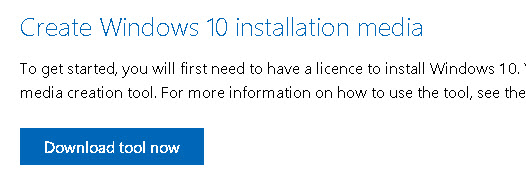Even though Microsoft had long closed the window for free Windows 10 upgrade – when they were initially pushing it to reluctant public – you still can get it today, at no charge!
To qualify for no cost upgrade one needs to agree to use of assistive technologies. That includes features such as screen magnifier, a narrator, onscreen keyboard and other technologies to provide additional accessibility for those with physical or cognitive impairments.
Customers who opt in to assistive technologies can upgrade to Windows 10 at no cost.
As of writing of this post, once still can get a FREE Windows 10 upgrade until December 31, 2017. Hurry up, before you miss the second window.
Prerequisites are: one must be running Windows 7 or Windows 8/Windows 8.1 with a valid license. If you’re running a Home or PRO version, you’re going to retain your version respectively after upgrading to Windows 10.
Click on UPGRADE NOW button, save, then run the executable and follow the wizard prompts.
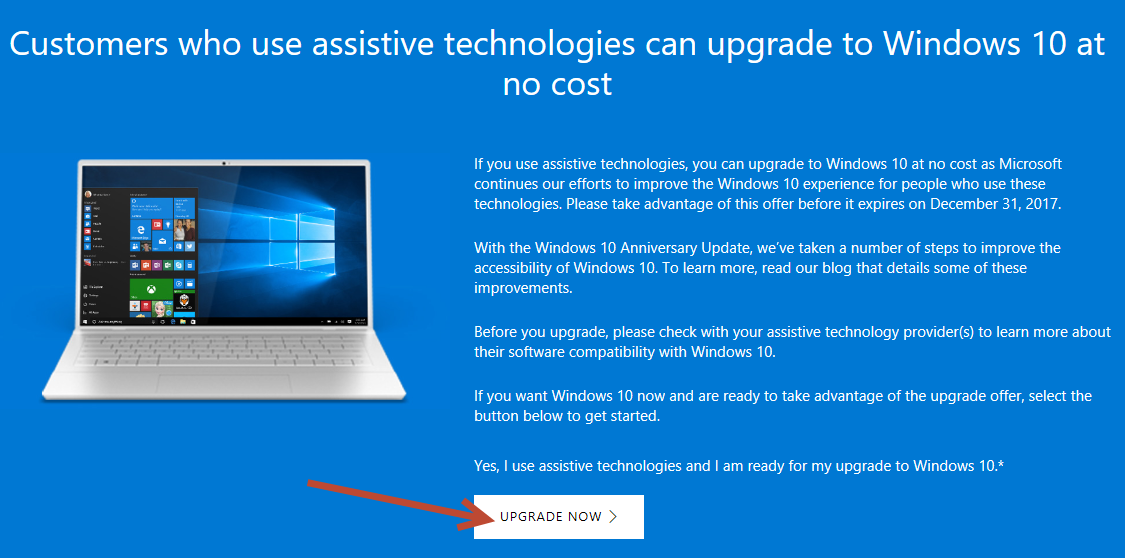
FAQs – From Microsoft Website
When does the upgrade offer extension end?
The accessibility upgrade offer expires on December 31, 2017.
Why should I upgrade to Windows 10?
Windows 10 offers experiences that are familiar, safer and more secure, and more personal and productive – enabling innovative new experiences. With the Windows 10 Anniversary Update, even more features and improvements in accessibility are available.
What assistive technologies are eligible for the extension?
We are not restricting the upgrade offer to specific assistive technologies. If you use assistive technology on Windows, you are eligible for the upgrade offer.
I’m planning on purchasing a third-party AT that I had not needed previously. Will the upgrade extension still be valid?
Yes. If you require assistive technology on Windows, you are eligible for the upgrade offer.
08.2019 UPDATE
You can still upgrade to Windows 10 for free in 2019. Here’s how:
Download and save/run Media Creation Tool software free from Microsoft’s website. Click Download tool now button.
Accept the terms of service and select Upgrade this PC now option.
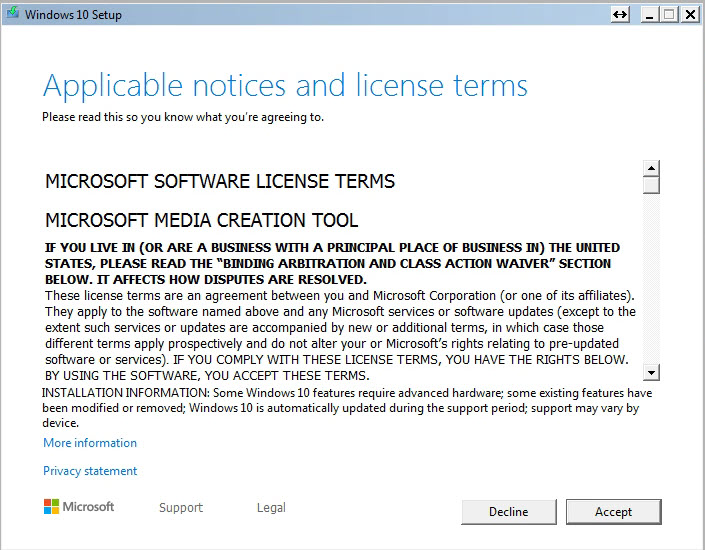
When asked “What do you want to do?” select Upgrade this PC now option.
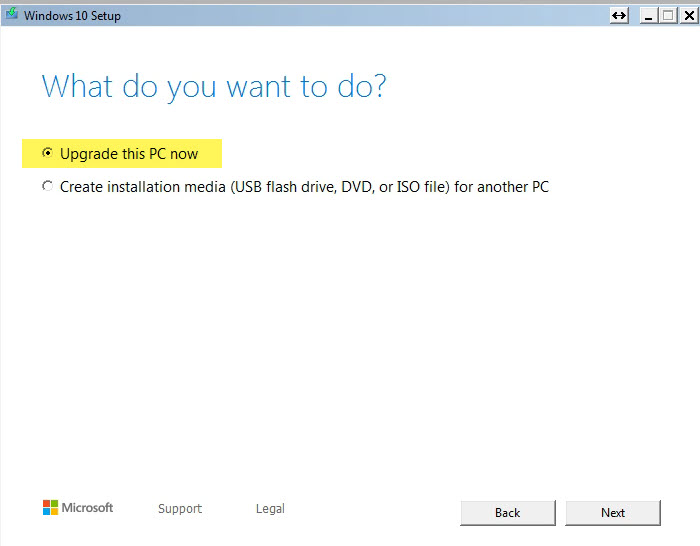
Windows will now configure your PC and get the necessary updates.
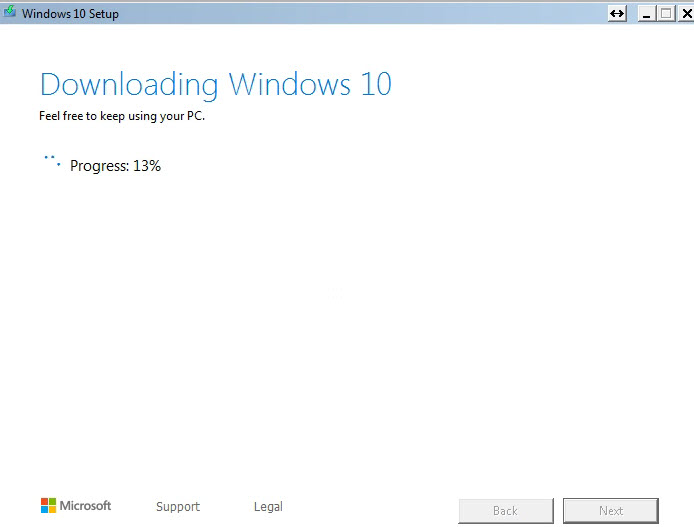
Follow the prompts on the screen until you reach the Ready to install screen. Click Change what settings/files to keep.
We suggest to use Keep personal files and apps option, but you can also select Nothing if you want to completely remove the previous Windows installation and start with a clean slate Windows 10 install.
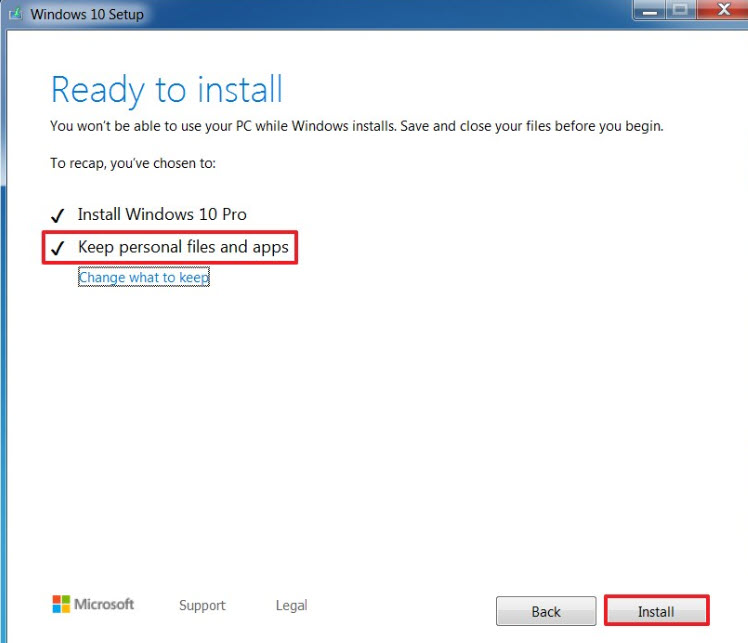
Now follow online prompts and instruction to complete the upgrade process.
Once upgrade process is complete you’re going to reboot the computer.
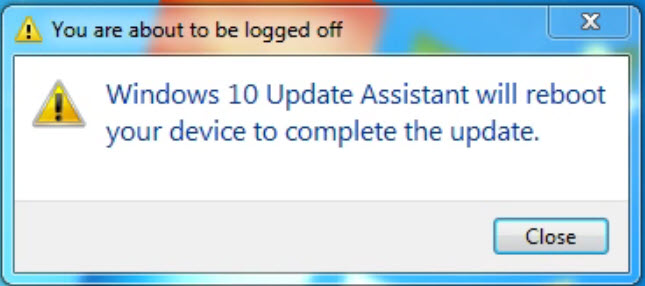
After the reboot Windows 10 installation completes, you’re going to have to step through the out-of-box-experience (OOBE) screens to finish setting up Windows 10, and then you’ll see familiar desktop and every new feature included with Windows 10.
Note: Windows 10 system requirements and upgrade prerequisites remain unchanged. So make sure you have a valid license of Windows operating system and your hardware supports the new OS before you undertake the upgrade process.